 |
| How to Block YouTube Ads on iPhone? Easiest Way to Block YouTube Ads On iOS |
YouTube ads can be a pain in the a**. All of us know this, and we've been through it. Remember the good old days when YouTube was free from exasperating ads? Now it seems too good to be true. Today, YouTube is flooded with nerve-wracking ads that infuriate the person and dishearten them from watching the YouTube video. What's worse, sometimes multiple ads wait in line to irk your existence.
Time likes this call for hacks and tricks to work your way around the problem. Luckily, there are ways to easily block YouTube ads using your iPhone, and it’s fairly simple too. Here are some tricks you can use to block YouTube ads on your iPhone.
1. Doing it the Pure Tuber way!
 |
| Using Pure Tuber |
Pure Tuber is a modern era YouTube modded application that you can download from the Apple App Store to block ads on YouTube. Pure Tuber is free to download and packs a boatload of other handy features as well.
To use Pure Tuber to block ads on YouTube, all you need to do is download the app from the App Store and open it. Yes, that’s it. It’s user-interface uncannily resembles that of YouTube and once you’ve navigated your way to your desired YouTube video, just play it. Seeming too good to be true, the video will play without any ads! Yes, you’ve successfully blocked the ads that were part and parcel of that particular YouTube video. You don’t even need to play around with a certain ‘setting’ to block YouTube ads on your iPhone using Pure Tuber; the app automatically does it for you. This makes your YouTube experience ad-less and as clean as possible.
Apart from being an effective ad blocker, Pure Tuber has more to offer to its iPhone users.
- Download YouTube audio in HQ in MP3 and M4A formats.
- Download YouTube videos in HD quality – 4K, 1080P, 720P, etc.
- Play YouTube videos in the background of your iPhone.
- Play YouTube videos in picture-in-picture on your iPhone.
- Synchronize your YouTube data and account with Pure Tuber.
2. Using YouTube Premium – but you have to pay for it!
 |
| Using YouTube Premium |
As is always the case, the simplest option is also the priciest: A YouTube Premium subscription costs $11,99 per month. With this premium monthly membership, you may watch all YouTube videos ad-free. It also offers the following advantages:
- Offline option for watching previously downloaded video snippets (for example, on a plane);
- When the screen is turned off, use the background mode to listen to music.
- Access to Google Music material and the app is unrestricted.
- YouTube Originals exclusive programs and episodes;
- It works on iOS, Mac, PC, and even TV within the same account.
Read more: HOW TO CANCEL YOUTUBE PREMIUM? TIPS TO CANCEL YOUTUBE PREMIUM TRIAL VERSION
3. Blocking ads using Apple Safari
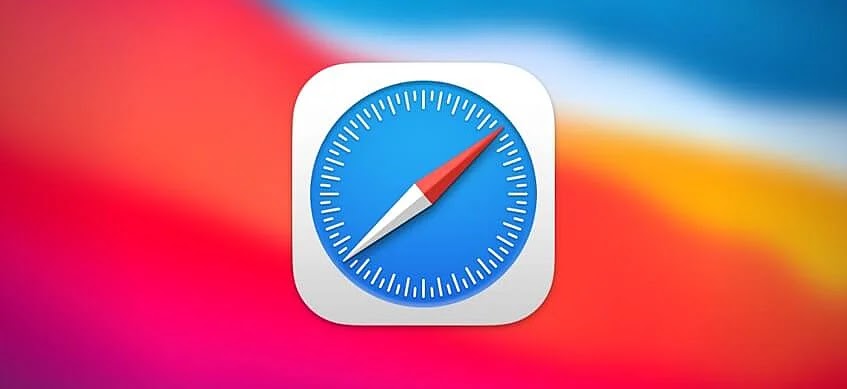 |
| Using Safari |
The pre-installed software on the most recent iPhone and iPad devices includes Safari, the online browser, which now has a Block Pop-ups option. The functionality of Block Pop-ups is confined to preventing harmful and unreliable ad scripts from downloading when browsing the Web. It can be useful in some situations, but it cannot be used to view YouTube. The platform's video advertising is legal; hence, it is included in the Block Pop-ups whitelist.
Fortunately, a few third-party ad-blocking programs available in the AppStore can assist you with this. Ad blockers of this sort are intended to eliminate all advertising from a web page as specified by the user, independent of the ad type or origin. When an ad blocker is installed on an iOS device, it must be added to the list of Safari Content Blockers to be active. Simply follow the instructions below:
- Open your iPhone’s settings and select ‘Safari.’
- Scroll down and turn on ‘Block Pop-ups.’
- Touch ‘Content Blockers’ and locate the app that you’ve just downloaded on your iPhone.
- Switch the ad-blocker on and restart your device.
Conclusion
Now that you’ve found a great many solutions to the ads’ problem on YouTube, what’s stopping you from effortlessly blocking all those ads? Start your YouTube ad-less experience now!
