 |
| Cherry Mobile Ultra Review: The Extremist |
INTRODUCTION:
Cherry Mobile was the first local brand that released a 4G capable device with their W900 LTE. It was November of last year, but until now none of the competitors dare to challenge their offering.
But, that does not stop them to improve what they have, late last month they formally introduced their second LTE smartphone, the Cherry Mobile Ultra.
 |
| About Phone |
Like its predecessor, it uses a Qualcomm processor, but this time it packs more power, a quad-core CPU clocked at 1.2GHz each coupled with 1GB of RAM and runs Android 4.3 Jelly Bean. Take note that the chipset used is the MSM8926 Snapdragon 400, which is the same thing underneath the more expensive LG G2 Mini LTE.
>>>Cherry Mobile Ultra Unboxing, Preview And Initial Impression<<<
INTERFACE:
 |
| eWarranty |
The first thing that you will encounter upon first boot is the eWarranty, as the name implies, it is an app wherein you can register your device to get an additional 3 more months of warranty coverage for a total of 15 months assurance.
 |
| Stock Lockscreen |
The Ultra has two lockscreen, the first one is the usual padlock icon, wherein you can drag it to any direction to unlock your device. It also supports widgets, swiping from right to left will bring up the camera interface while doing the opposite can be set to either Gmail, Twitter and more.
 |
| Start Lockscreen |
If you want a more sophisticated lockscreen you can opt to use the "Start" which gives you more freedom to customize what you can see and what you can do from the lockscreen. For example, you can turn on Facebook plug-in to view the latest news feeds or launch any application directly from the lockscreen.
 |
| Homescreen |
The homescreen has five pages by default, you can reduce it to only three or increase it up to 9. There are five shortcuts docked at the bottom of the screen, the middle is assigned to open the app drawer while the remaining four items can be changed depending on your preference. You can add apps and widgets too, to do that, simply press and hold anywhere from the homescreen and grab the item you want to be displayed.
 |
| Default Apps |
There are 41 apps installed by default, they are arranged in four rows by five columns. Among them, only the Battery Guru and Kakao Talk can be uninstalled without the root access, good thing though that you can hide applications you do not want to appear in the app drawer.
 |
| Notification Panel and Quick Toggle Settings |
The notification panel shows all types of notifications and the action you can do with them while the quick toggle settings give you access to the most commonly use settings. You can access the former by using one finger swipe from the top of the screen while two fingers are needed to view the latter.
TELEPHONY:
 |
| Telephony |
The dial pad supports smart dialing, it can easily detect and match contacts as you key-in the numbers and display them accordingly on the screen. If you have an incoming call, you have three options - cancel it, cancel with a message or answer the call. The call quality is good, both ends can clearly hear each other throughout the entire length of the call.
 |
| Call Log |
PHONEBOOK:
 |
| Contacts |
The contacts are arranged in alphabetical order and can be viewed by either first name or last name first. If you have a long list of entries, you can use the scroll option on the right in order to jump on any letter you want. If you have phonebook from your online account like Google, you can sync them to your phone and it will be displayed together with the contacts from another account/s, phone or SIM card.
 |
| Groups |
The groups are set of contacts categorized as one item such as family, contacts or co-workers. You can add groups as many as you like and a contact can be a member of multiple groups.
MESSAGING:
 |
| Messaging |
The messages are displayed based on the latest time of arrival, each item will show the contact's photo (if applicable), a number that corresponds to the total number of messages and the date/time of the last item received/sent. In a specific conversation, your message appears on the right while the one you received is on the left and if you decided to call him/her instead, you can just press the handset icon found in the upper right corner. You can attach almost anything on the message and if you do the SMS will be converted to MMS.
EMAIL:
 |
Email is still one of the effective ways to communicate online, especially for work related matters, the Ultra has both the generic Android email app and Gmail app to cater to your needs.
MULTIMEDIA:
Gallery:
 |
| Gallery |
The gallery displays all the photos and videos on your device, you can either display them in filmstrip or grid view. You also have the options to filter them by albums, times, locations, people or tags. Any item in the gallery can be shared via Bluetooth, email or through social accounts.
 |
| Photo Editor |
 |
| Video Editer |
There is a built-in photo editor app in the gallery which you can use to enhance or add effects to any picture, the edited one will be saved as a different file. There is also option to trim video, here you can cut unwanted parts and chose to keep only the video clip you like.
Video Player:
 |
| Video Player |
The player will list all supported video files on your phone, unlike most devices that we reviewed, this one only displays the title. The interface itself is very plain and simple, the screen will be fully occupied by the video (landscape mode) and the controls will only appear if you touch it. It can play videos up to 1080p resolution, however those with .avi and .flv files extensions will not work.
Music Player:
 |
| Music Player |
The music player will list all audio files both from the internal and external storage, you can view them by artists, albums, songs or playlists. The pause/play, reverse and forward controls are located at the bottom, above them is the time scroll followed by the song information. Album art is not supported, all you can see while a song is playing the musical note.
FM Radio:
 |
| FM Radio |
You need a wired headset connected to your phone if you want to listen to an FM radio broadcast, channels can be searched manually or automatically and an option to save them for easier access.
Camera and Video:
 |
| Camera |
 |
| Video |
The camera and video do not share the same interface, this is good because when you record a video, it is not cropped or zoomed in giving you a wider area of coverage. The icon on the lower left corner is for the shooting mode - camera, panorama or video, the center one is for photo/video capture while the third icon at the bottom is for the settings. The main camera can capture 13MP photo and up to 720p videos at 30fps.
Sample Shots:
 |
| 13MP |
 |
| 13MP 100% Crop |
 |
| 8MP |
 |
| 8MP 100% Crop |
 |
| Low light |
 |
| Closeup |
 |
| Panorama |
The 13MP camera of the CM Ultra is one of the best I have seen so far, it produces excellent and crisp images with very rich details and true to life colors. A 13MP photo will typically have a file size of 4MB, this is twice the size when compared to the 18MP photo captured by Cosmos Z2. This comparison can easily give you an idea of how much resolved details it have in every picture. If you take a look on the 13MP or 8MP crop pictures, you can still read the signs even if they were taken on a bit far away distance. Closeup photography is also good, it can focus on a very near subject (about 3 inches) and has a nice bokeh too.
It is not a perfect camera, it also has weaknesses and two things that are let down for me is the panorama shot and its LED flash. The image produced during panorama mode is much smaller and has less detail when compared to normal shots. When you fired the LED flash, the pictures tend to become yellowish most of the time. Hopefully, they can improve these when they release the KitKat update.
Sample Videos:
480p
720p
Browser:
 |
| Stock Browser |
 |
| Opera Mini |
The phone is equipped with the stock Android browser and the Opera Mini, both are capable and user friendly browser.
Gaming:
Zombie Tsunami
Temple Run 2
Dead Trigger 2
Asphalt 7
I installed Zombie Tsunami, Temple Run 2, Dead Trigger 2 and Asphalt 7, all of them are playable, smooth and lag free. When compared to devices (playing the same games) with MediaTek MT6582 processor, I can say based on my observation and experience that the CM Ultra is better.
 |
| Storage and Install Location |
Under Settings>Storage you can see that you can change the installation location to SD card, but it reality it still goes to the internal storage. Even the 'Move to SD card' function is not working, the apps remain in the internal storage. I do not know if this is just a bug, but Cherry Mobile should fix it soon, especially that the total user-accessible phone storage is only 5.91GB.
CONNECTIVITY:
 |
| LTE & Tethering |
 |
| Data Usage |
One of the main selling points of this phablet is the 4G capability and it works as it should, the fastest connection speed I got so far is 10.05Mbps DL and 6.37Mbps UL. You can share this LTE connectivity via WiFi hotspot, Bluetooth or USB tethering. You can also monitor your MB consumption via the Data Usage which you can find under system settings.
 |
| WiFi |
 |
| Wireless Display |
If you do not have data plan you can always use the WiFi whenever there is available network, the signal reception is good and you will not encounter sudden loss of connection. There is also Wireless Display option, but I never tried it if it is working or not.
 |
| Bluetooth |
The Bluetooth also works fine when paired with a wireless portable device like speaker, receiving and transmitting files are also no problem.
 |
| USB Computer Connection |
When you connect it to your computer, you can choose what type of connection you want, MTP, PTP, Charging, Debug Mode or SD Card. The last option allows you to seamlessly transfer files to and from the SD card installed on your device.
The 3.5mm audio jack completes the list of connectivity, I tried Urbanear, Pioneer and Nokia headsets and all of them work OK.
PRODUCTIVITY:
 |
| Calculator |
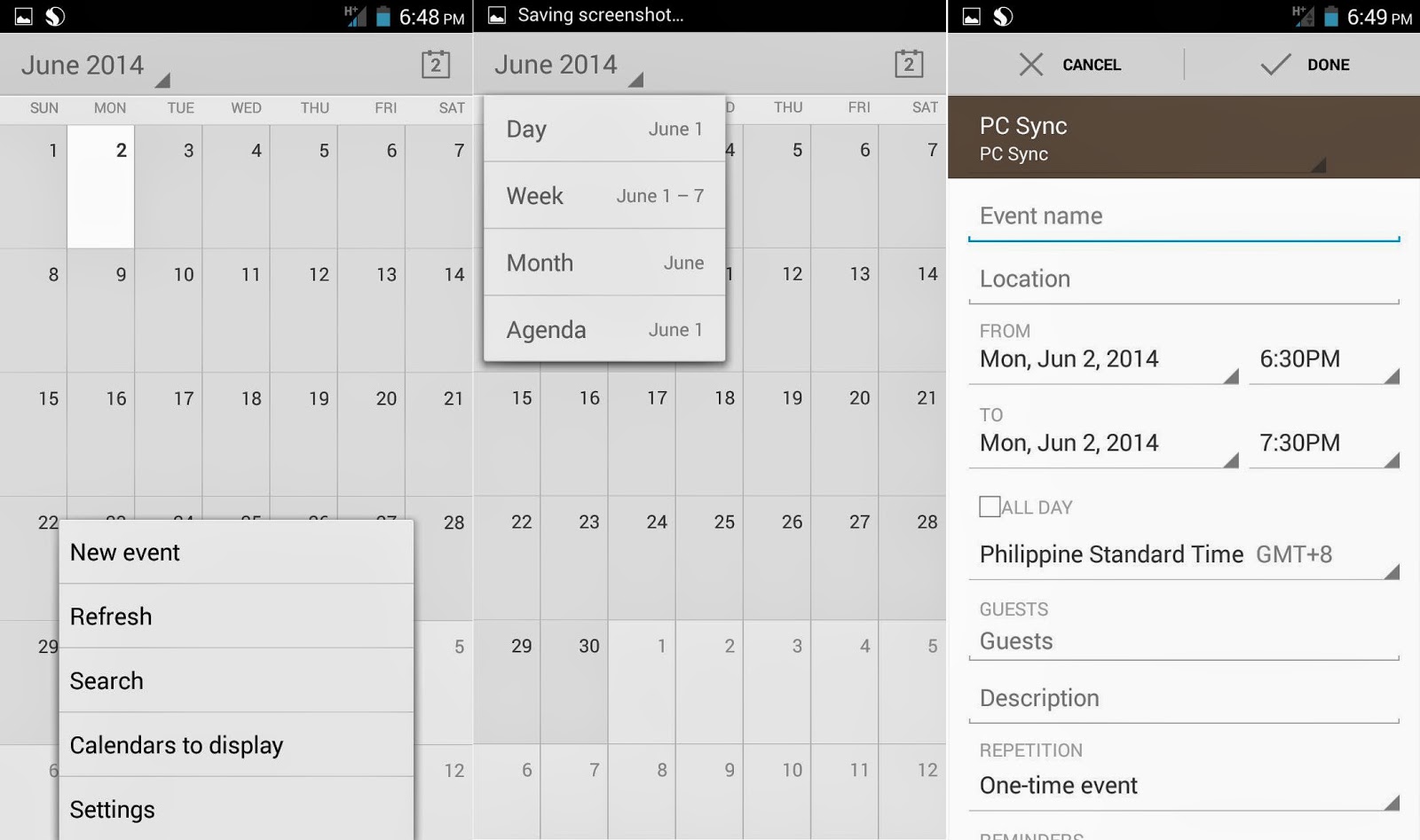 |
| Calendar |
 |
| Clock |
 |
| File Browser |
 |
| Sound Recorder |
The organizer and productivity tools include Sound Recorder, File Browser, Clock, Calculator and Calendar.
CHERRY APPS:
 |
| Cherry Play |
 |
| Fun Club |
 |
| Pinoy App Shop |
The Cherry Play and Pinoy App Shop are alternatives to the Google Playstore, here you can download some exclusive Cherry Mobile apps such as Cherry Dots and Manila Rush.
OTHERS:
 |
| Battery Guru |
As a Qualcomm device, it has a Battery Guru app which optimizes the battery consumption.
 |
| NQ Security |
 |
| Easy Finder |
NQ Security is an anti-virus and anti-spam application while the NQ Mobile Easy Finder allows you to locate your phone when it got lost and gives you several options that you can remotely do with it.
 |
| Sensors Calibration |
The phone has loads of sensors, some of them can be calibrated under Settings>Display.
GPS:
 |
| GPS |
The phone able to get satellite lock in almost an instant when A-GPS data is preloaded When using the GPS from a cold start, it still managed to have a fast connection at about 30 seconds or less.
BATTERY:
 |
| Battery Stats |
I used the phone for several days as my primary driver, it only managed to last an average of about 6-8 hours with LTE always on and emails, social accounts sync in the background plus the usual calls and texts. I switched to 3G connection and the battery life improved to around 10 hours a day.
When Playing Asphalt 7 continuously, it managed to last 3 hours and 10 minutes before the battery percentage drops to 14% (brightness and volume are set to about 50%).
CONCLUSION:
The Cherry Mobile Ultra is one of the best smartphone I used so far from any local brand, it has LTE connectivity, a vibrant 5-inch HD display, superb imaging capability, seamless UI transitions and smooth gaming performance.
However, there are some issues that need to iron out, first the inability to transfer/move application to the SD card which is a big let down, especially for games. Second, the yellowish image produced when using the LED flash. Hopefully, Cherry Mobile will release an update soon to fix these problems.
PROS:
LTE connectivity
5-inch HD screen
Quad core Snapdragon 400 processor
1GB of RAM
Smooth overall performance
Great imaging capability
CONS:
Unable to move apps to SD
No OTG support
No scratch resistant glass
Yellowish tint when using flash
Specifications:
- LTE B1(2100)/B3(1800)/B7(2600)/B20(800)
- 5-inch HD (1280x720) IPS capacitive touchscreen display
- Android 4.3 Jelly Bean, Upgradable to Android 4.4 KitKat
- 1.2GHz Quad Core Cortex-A7 CPU, Adreno 305 GPU, Qualcomm MSM8926 Snapdragon 400 chipset
- 1GB of RAM
- 8GB internal, expandable up to 64GB via microSD
- 13MP auto focus main camera with LED Flash,
- 5MP secondary camera
- 720p video recording @ 30fps
- Multimedia Player
- FM Radio
- 3.5 Audio Jack
- GPS with A-GPS support
- WiFi 802.11 b/g/n, WiFi Direct, Wi-Fi Hotspot
- Micro USB 2.0
- Bluetooth v4.0
- Sensors: Accelerometer, Gyroscope, Light, Proximity, Magnetic
- 2000mAh battery
- Price: Php8,999






< However, there are some issues that need to iron out, first the
ReplyDeleteinability to transfer/move application to the SD card which is a big let
down, especially for games. >
Sa tingin ko ay: Ang Android OS ay kagaya ng Windows 7, na kung saan naka-install na hard drive (drive C) ang Operating System (in use) ay duon din sa hard drive (drive C) na iyon, din ang default installation ng applications/programs. Ang dahilan nito ay para mag RUN nang husay ang applications. "Mahalaga kasi ang ng isang Operating System kesa sa kung kailan ginawang commercial (introduce on market) ang isang technology."
Nice review! Does it have a LED indicator? Do you think it's really worth it? One thing I don't really like about it is it's a Cherry Mobile and they're known for low quality.
ReplyDelete